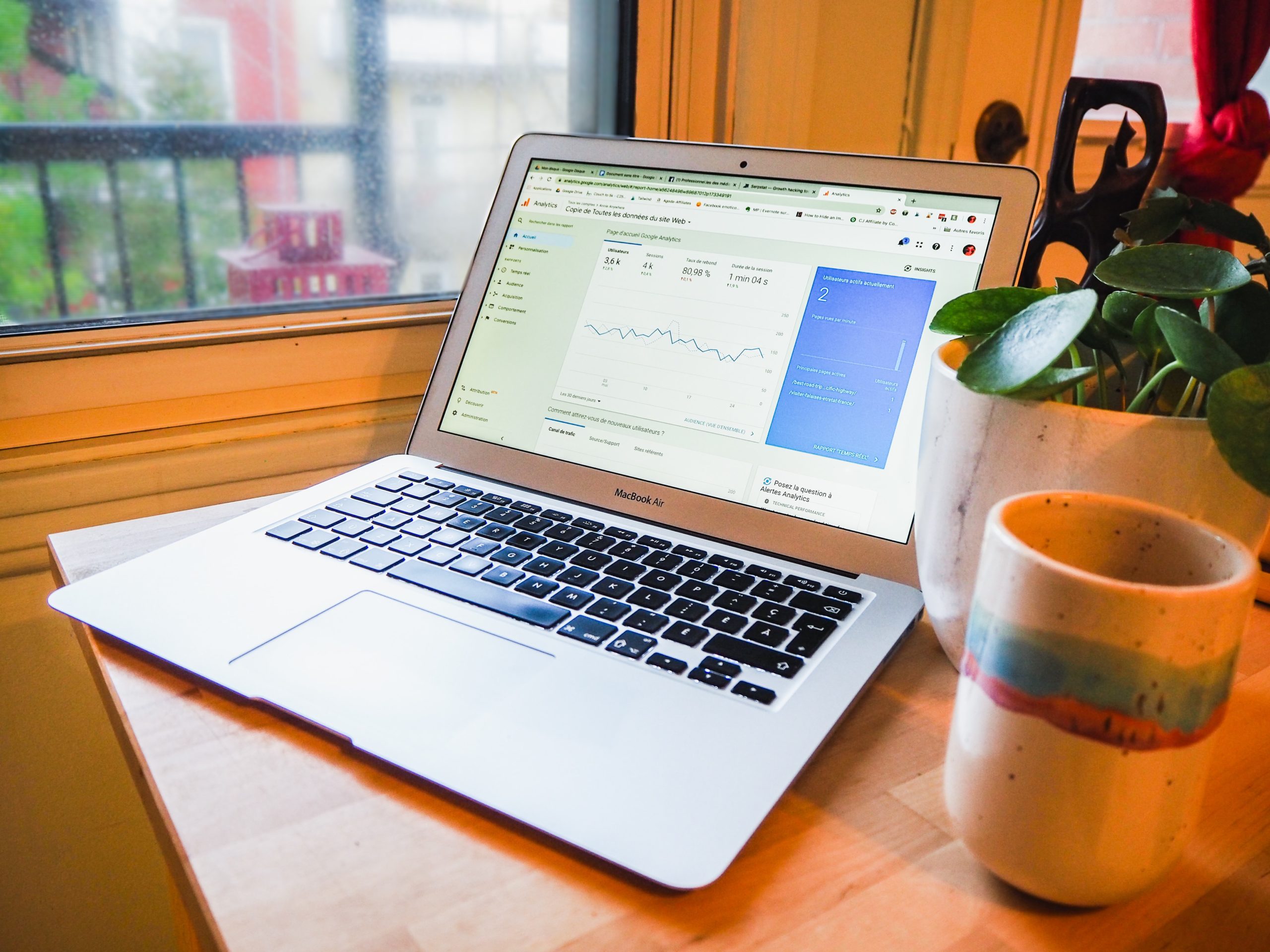
Google Analytics update
IDM Australia: digital marketing analytics course; Institute of Digital Marketing google analytics courses: online digital marketing analytics courses:
IDM Australia gives you the following digital marketing news, digital marketing education to help you remain a global digital marketing expert:
3 Super Speedy Google Analytics Shortcuts to Master
There isn’t a digital marketer amongst us who can’t benefit from some level of Google Analytics knowledge. We need it to track the impact of our SEO, content marketing, PPC and social media efforts. It’s vital to showcase our success to our doubting CEO and top level executives. What’s more, it’s all-round-essential to our strategy – informing everything from what’s thriving to what’s simply not surviving.
But do you know what’s even better than owning the figures that scream, ‘look at what my strategy achieved!’? It’s finding a quicker and easier way to get there.
Learn how to master these top 3 Google Analytics shortcuts and reach ‘I told you so’ a whole lot faster…
1. Set Up Your Goals Already
In the murky world of Google Analytics where there are hundreds of reports and numerous paths to take, some digital marketers view setting up their goals as an optional extra. Big mistake! Creating carefully-constructed goals takes a mere minute and can save you heaps of time. And, of course, it’s the only way to set up and access data in your Conversion Reports.
Now stop wasting time. Let’s set up those goals.
Quick Guide to Setting Up Your Goals:
-
In the header, click Admin.
-
Click Goals, located under View.
-
Give your Goal a name – e.g. Newsletter Subscriber.
-
Click the Destination button and select Next Step.
-
Under Goal details, set the Destination equal to your thank you URL – e.g. /thank-you.
-
Click Value > On and give your goal a monetary value -e.g. $1.
-
Select Funnel > On and enter the URL of your contact form.
-
Click Required > Yes.
- Select Create Goal and you’re good to go.
2. Nab a Pre-Made Dashboard
Why create something from scratch if you can get a pre-made version? Yep, that’s right Google Analytics comes complete with a set of nifty pre-made dashboards you can import and use straight away – perfect for your individual reporting needs.
For example, if you are a social media marketer and specifically need a social media dashboard, you can select one from an easily-marked list. Get set to prepare an impressive (and rather attractive) case for your next board meeting.
How to Grab a Pre-Made Dashboard:
-
Click Dashboards on the left hand navigation bar and then select +New Dashboa
-
Click Import from Gallery.
-
Scrolling through the options and click on your dashboard of choice.
-
Click Import.
- Click Create.
3. Start Campaign Tracking
Want to identify how people are getting to your website or through which channels they are arriving at your landing pages? Keen to do so in a super speedy fashion? Then you’ll want to set up campaign tracking to help you identify where your referral traffic comes from. This will in turn allow you to attribute the correct value to your digital marketing efforts and help you assess the channels worth investing in.
What to Use Tracking for?
Tag any important links you include within your campaigns. For example, it is perfect for call to actions in blog posts and landing pages.
How to Tag it Up:
To track your campaign’s traffic sources simply fill out this handy tracking form Google Analytics provides. You’ll then receive a unique URL to share which you can easily track within Google Analytics.
1. Enter the URL you would like to track
2. Enter the Parameters you want to track:
Now fill out your parameters. Don’t worry, we’ll explain what each parameter means below so you can tag your own links with ease…
Campaign Source: This is your referral source. It is similar to your medium but more specific. For example if you’re tracking a particular blog post your medium is your ‘Website’ and your campaign source is your ‘Blog.’
Medium: This is the digital marketing channel you’ve used for your campaign – for example ‘Email’ or ‘Website’.
Campaign Content: This is a short snippet that will summarise and differentiate your content and ads. Here we often add in the title of the blog post or landing page.
Campaign Name: This needs to be easily identifiable as this will show up in Google Analytics, for example ‘Feb 2015 Newsletter.’ Choose something you’ll remember when searching and keep it as short as possible.
3. Click Submit and Get Your URL
Upon submitting your form you will receive a unique URL with a tracking code attached. Copy and paste this code when sharing for easy peasy traffic tracking. As your new URL is quite lengthy we recommend using a link shortener like Bitly before sharing with your network.
To Access Your Campaign Tracking Results
Now for the juicy part – seeing the well-earned results of your hard labour. Yep – it’s the ‘I told you so’ of Google Analytics.
1. Select the Acquisition menu on the left hand side of your screen and click on Campaigns.
2. Your campaign names will appear in a list. If you can’t find your specific campaign simply search for it using your unique Campaign Name (that easily identifiable name we created earlier).
Want to learn more tracking tricks? Embark on a 3-hour learning journey with a leading industry expert and book your place on our online Analytics Applied course.
Zara is the Digital Marketing Institute’s Digital Marketing Executive. She writes about all things digital marketing, including search, social media, email, mobile and Analytics. Her core passions are content creation and small business strategy.


